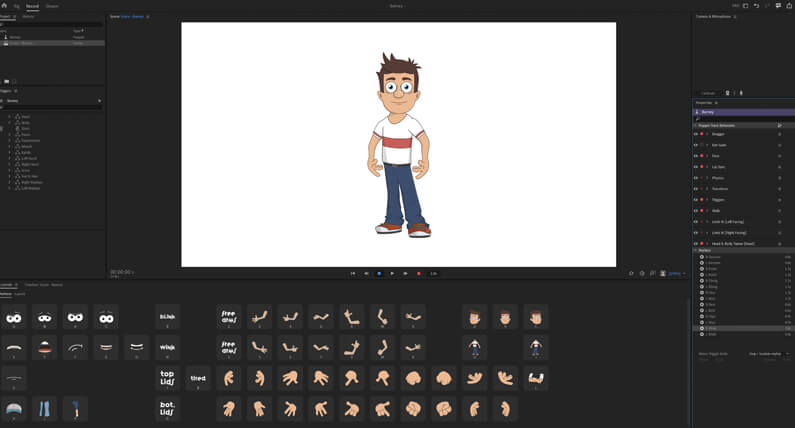
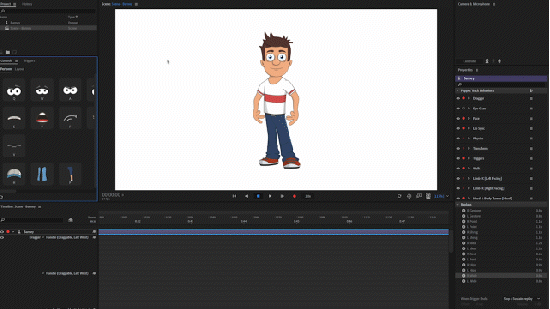
And that’s it!
If you prefer it how it was, just drag it back.
Our preference is to have all the triggers spread out in an easy to see panel that stretches across the screen. That’s how we lay everything out for and we’ve had a few customers ask how to get it back where it was.
So there you go! back in control of your CONTROLS! 🙂
ElectroPuppet acknowledges the traditional custodians of the land, the Gumbaynggirr people.
We pay our respects to their elders, past, present and emerging.