
Recording quality audio for your Adobe Character Animator presentation is one of the most critical steps in creating an engaging video. In this tutorial we will run over some of the equipment you should consider to achieve the best audio recording.
Before recording audio, you need a well written script. To see our Tips and Tricks article on that, click [here]
Recording audio requires a microphone. Most laptops and some desktop computers come with built in microphones. While you can use those to record audio, the quality won’t be all that great. Adobe Character Animator analyses your dialogue track to compute the visemes (or mouth shapes) your puppet will use to sync with your audio file. So a clear audio recording is really important!
Some people use downloaded audio recording apps on their smartphones. These are marginally better than the built in computer mic – mainly due to you being closer to the mic and moving to a quieter recording space. If you’re just starting out – just get recording with what you have. This tutorial is just to make you aware of your options to get a more professional recording.
The two best solutions are to purchase a decent microphone – or to hire a voice artist who uses a quality microphone. Here at ElectroPuppet, we’ve done both.
If you intend to record more than a few voice-overs, a quality microphone will pay for itself. There are several quality microphones you can use to record your voice. Here we will feature three microphones – but any with strong reviews and recommendations would be fine. Make sure you research any microphone you are considering to ensure it will work with your computer.

RODE NT-USB
This is the microphone that we use at ElectroPuppet. The reason we chose this was because it is a condenser microphone. This means it plugs directly into the USB port and doesn’t require any additional interface devices. The microphone also comes with its own pop filter (the circular shield looking part that stops harsh popping sounds like ‘P’). The Rode NT-USB has solid reviews and we have found it to be a great tool.
AUDIO-TECHNICA AT2020USB
Audio Technica also have a great reputation for their audio equipment. We almost got this model, and use Audio Technica headphones to monitor our recordings. This model is worth looking at as a potential recording device. You may want to invest in a pop filter to soften those harsher sounds though!
BLUE YETI
Blue Yeti are another popular condenser microphone.Blue manufacture a wide variety of microphones that suit many budgets.
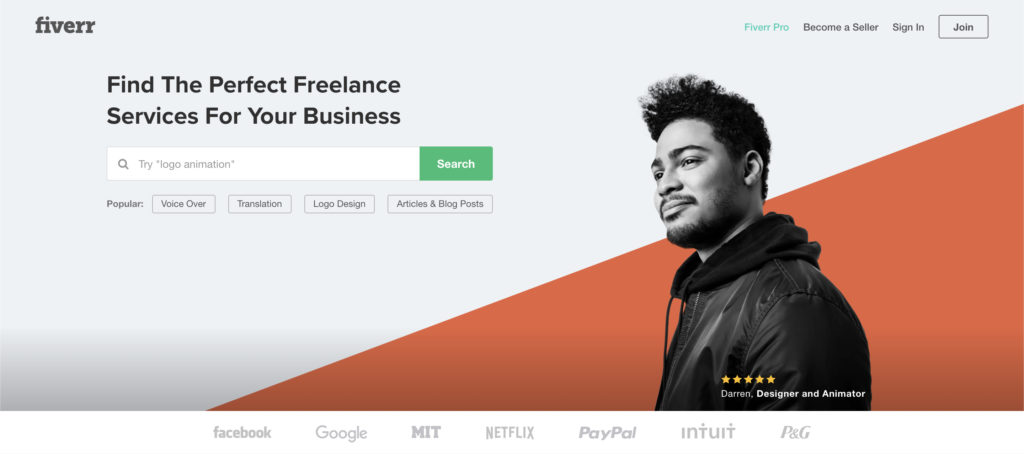
Perhaps you don’t have time or don’t want to record with your own voice. Not everyone is comfortable recording their voice! If that is the case, we recommend commissioning a voice artist. There are a lot of online resources for finding a voice artist.
We often use fiverr – where you will find a wide selection of ages, ethnicities and accents. There are professional artists and eager enthusiasts, all available to voice your character.
When choosing a voice artist listen carefully to the voice artist’s demo reel. You want a voice artist that is going to provide a really clear, quality recording. As mentioned earlier, you don’t want any background sounds, muddy audio quality or a recording that varies (too much) in volume levels.
Think about the puppet you will be using and the type of voice that will best suit. Some voice artists offer a variety of character voices, so you may be able to suggest the type of characterisation you want.
You may have to phonetically write certain words and direct your voice artist to emphasis others. Some voice artists will happily rerecord a voice recording until you’re happy. Look for a slow speaker. Adobe Character Animator may have trouble with a voiceover that speaks too quickly, mumbles, is muffled or who has an accent that is hard to understand. It may be possible for you to get a sample of the voice artist and import it into Adobe Character Animator to see how it goes in advance.
It is preferable to have the audio file untreated. We’ve had audio files delivered from artists that have have various effects applied. Best you stay in control of that. In our experience, treated audio can have problems later when you need to mix it with other voices or boost the levels.
And NEVER have them add background music!
Adobe Character Animator requires a clean voice file to analysis and synch the character with. Any background music will just confuse this process. You can add the music in later.
Whatever you do, don’t use a computerised voice to create your characters voice. Apart from being really unprofessional, a computerised voice lacks the nuance that a real voice will provide. The aim is to add lots of little details like blinks and expressions to bring your character to life. By using a computer voice – you’ve taken away a massive part of your characters expressiveness. Using a computer voice just says you are too lazy or cheap to create a great animated performance. Unless your character is a robot – avoid automated voices!
So you have the script. You’ve got the microphone and you’re ready to go right? Wrong.
First thing is to make sure you are in a space that has good acoustics. Ensure you don’t have the sounds of barking dogs, traffic or giggling kids nearby. If you have thin walls, you might want to think about recording at night when the neighbors aren’t making a racket. If you’re unsure, do a test recording and then use quality headphones to monitor the sound for any annoying background sounds.

If your room has a lot of echo, you may also have to look at some sound dampening acoustic panels, a portable sound recording vocal booth or microphone isolation shield.
Ok – you’re ready to record!!
Our tutorial on recording Audio using Adobe Audition is [here].
Note: We don’t make any commissions from these recommendations. We provide these tutorials as a service to our visitors.
ElectroPuppet acknowledges the traditional custodians of the land, the Gumbaynggirr people.
We pay our respects to their elders, past, present and emerging.